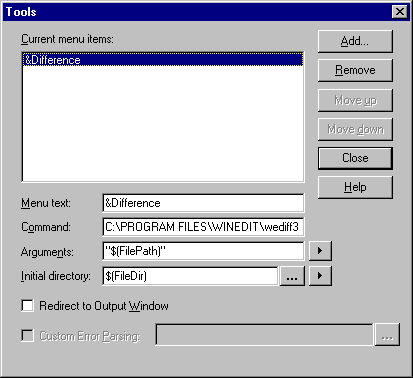

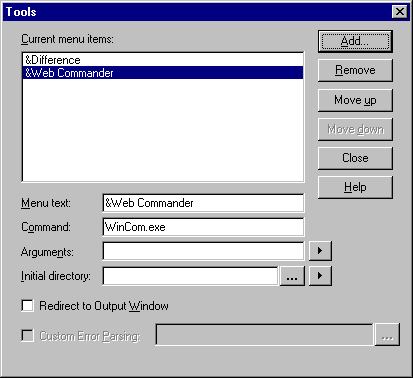
WinEdit2000 can invoke different "compilers" on different filetypes. WinEdit2000 does this by examining the filename's extention. For example, "junk.html" has "html" as its filename extention. If you want to edit documents as XML, you have to tell WinEdit2000 which extentions indicate that a file is an XML documents.
The Teapot installation program configures WinEdit2000 such that it treats files with the extention "xml" and "smil" as XML documents when it comes time to compile/parse. If you want to have WinEdit2000 treat other documents as XML i.e. parse them using teapot.exe then you need to manually configure WinEdit2000. Here's how you do that.
You can edit HTML files as XML files by associating the "*.html" and "*.htm" extentions with XML. This can be handy if you are working with XHTML. Just follow the steps in the last section in order to identify HTML files as XML files.
Explicitly, that would be as follows: pull down the View menu and select the Options... menu item. Focus on the "File Types" tab and select Edit. In that dialog, hi-lite the XML item and add ",html,htm" to the end of its value. Now files with either extention will be parsed as XML documents. This is not very elegant. You will quickly get annoyed with "undefined" entities such as .
WebCommander is a software utility from the W3C. It's essentially just a File Open dialog and a File Save dialog which both work with the Web (HTTP) and with the local file system.
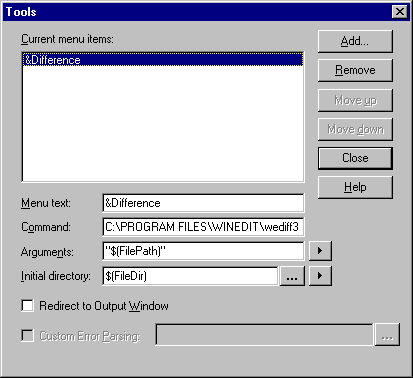

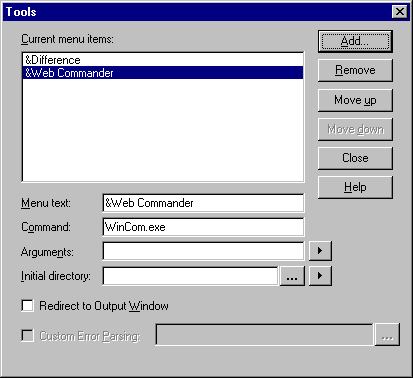
Go to "Project" and then "Web Commander" to launch the Web Commander application.
From within Web Commander, go to "File" and then "Load Document" to bring up the "Load Document" dialog box.
Type in the address of the URL you wish to download and click "Load".
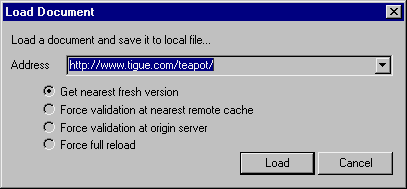
Name the file you are going to download and click "save" to download the URL on to your hard drive.
Go to the "File" menu and then "Open" to open the file you just downloaded into the Teapot environment.
This document was last edited on 1999-11-13.